Send to Printer
The Send to Printer connector prints files to the printer configured on the Delegation Server.
Files in JPEG (jpeg, jpg, jpe extensions) or TIFF (tif and tiff extensions) format can be printed. The default settings of the selected printer driver are used for printing.
This connector can only be added to a workflow whose [Job Processing Location] is set to [On Server].
The Send to Printer connector settings are divided into the following two tabs. Use the accordion icons to display each tab.
- [Header/Footer Print Settings]: Specify the print position and embedded strings in the header and footer.
- [Page Setup]: Specify the method to select paper size.
To configure the properties of the Send to Printer connector:
-
In the Delivery Flow, click the [Send to Printer] connector icon.
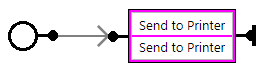
-
On the [Send to Printer] tab, enter the display name in [Display Name].
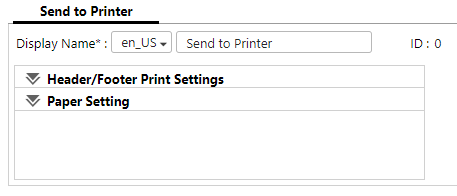
-
On [Header/Footer Print Settings], specify the print position and embedded strings in the header and footer.
-
On [Page Setup], specify the method to select paper size.
-
Save your changes to the workflow.
Refer to Send to Printer Settings.
